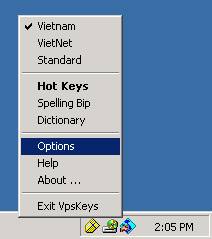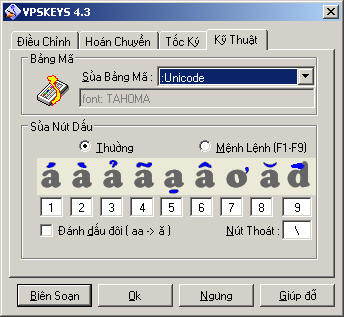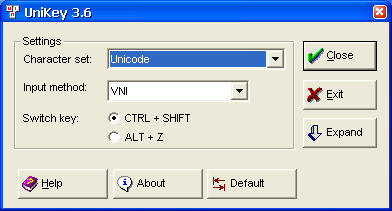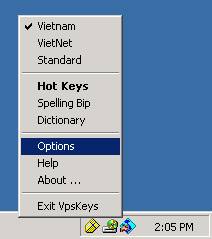
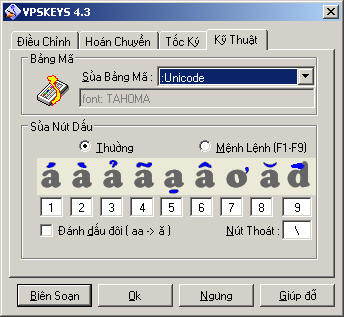
Followed are simple step-by-step instructions on how to configure common Vietnamese keyboard drivers for entry of Unicode-compliant Vietnamese characters. Users should already have one of the Unicode-compatible keyboard drivers—VPSKeys 4.3, WinVNKey 4.0, UniKey 3.6, or others—installed on their computer. These drivers typically support most common Vietnamese input methods.
It is presumed that Unicode-compliant fonts, such as Times New Roman, Arial, Courier New, Tahoma, Verdana, have been loaded on the system. Users of Windows 95/98/NT should download the latest versions of these fonts, as the older versions, which are not fully Unicode-compliant, would display question marks (?) or squares (◻) for unsupported characters. Go to http://sourceforge.net/projects/vietunicode or http://sourceforge.net/projects/corefonts to get the updated fonts.
A knowledge of Unicode basics is helpful but not required.